Using The Snippets
When you use this extension, a side panel will be added on the right side when you open one of the supported AI chat providers if you activate the extension for that specific provider. This panel serves the purpose of selecting the snippet you want to use and inputting the required parameters.
Toggling the Panel
You can close the additional panel by clicking the “x” button in the top right corner of the panel. If you wish to display it again, you can click the blue button on the right or simply refresh the page. Currently, the panel will always be displayed by default when opening any AI chat provider. In the future, there will be an option to customize its default behavior, whether it automatically opens or not.
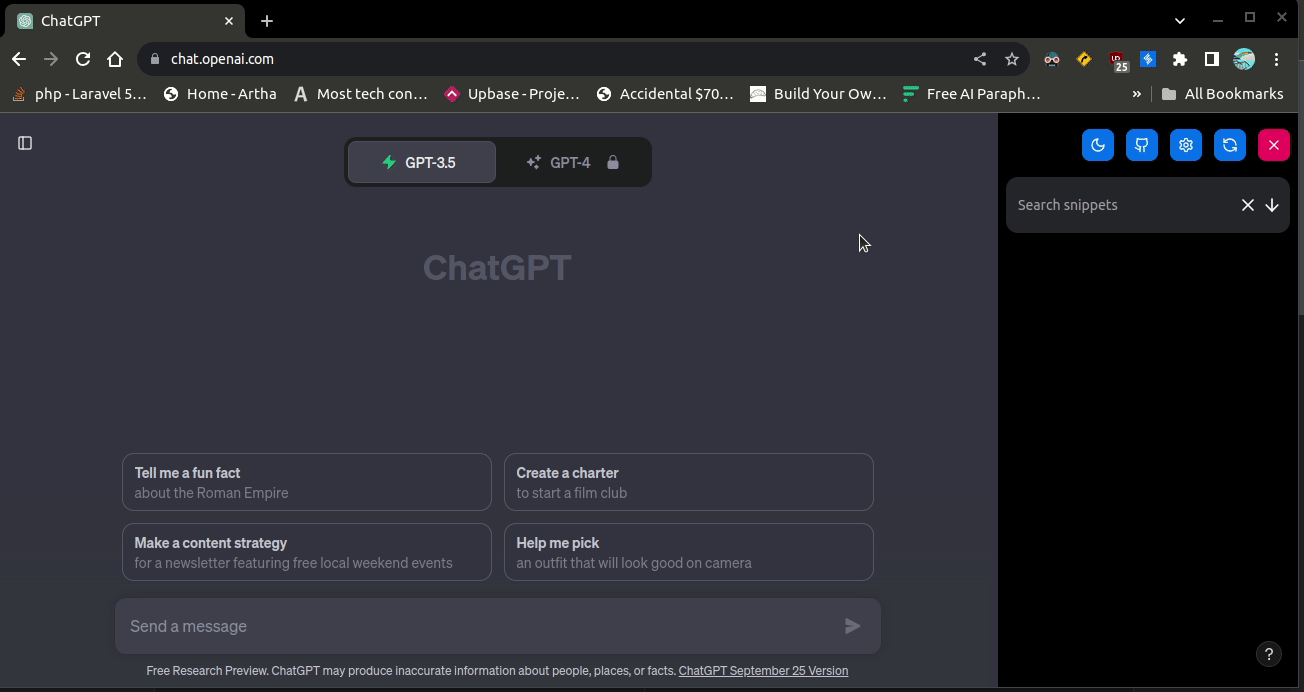
Submitting a Prompt
In the right panel, you can search for a snippet based on its title. After selecting the desired snippet, if there are parameters you need to fill in or modify, you can do so first. Then, press the “Enter” button. This extension will automatically input the generated prompt for you.
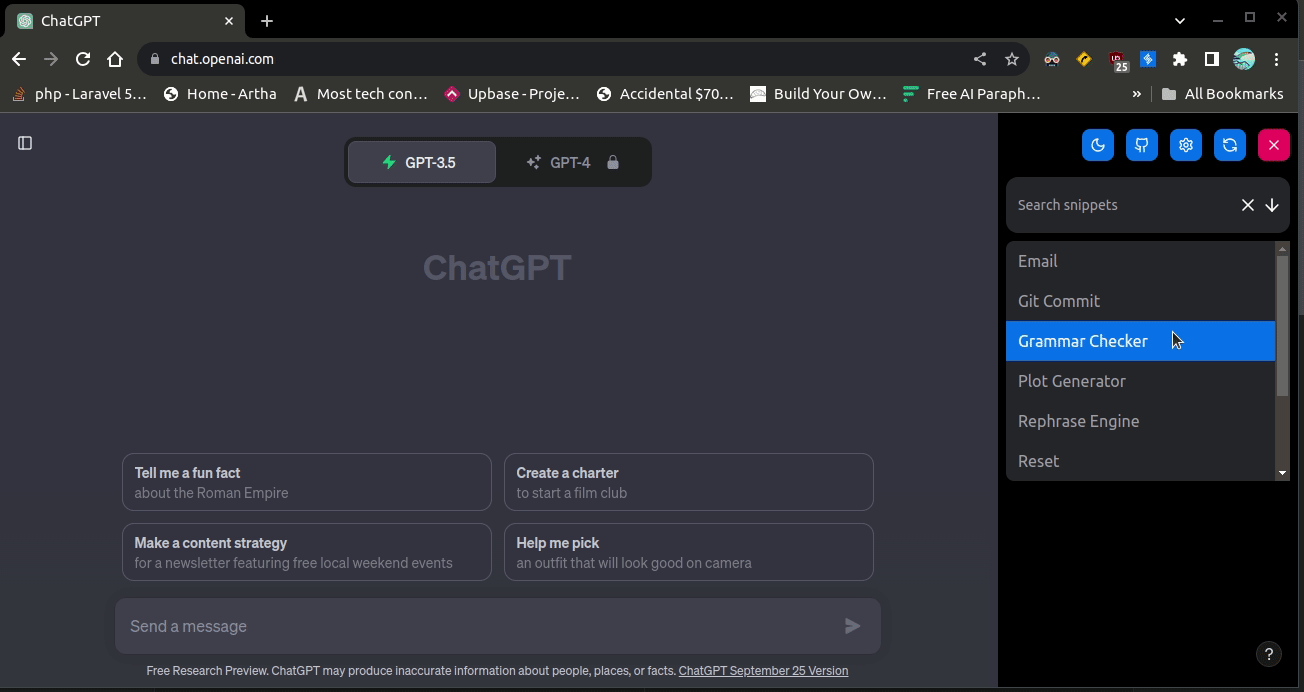
Refreshing the Panel
When you make changes to your snippets through the extension’s options page, you can press the refresh button in the side panel header to fetch the updated snippet data.